View, create and edit Regulators.
| Access |
| Grant permission to User Profiles in Access User Profiles > select a User Profile > Menu Security > Oil & Energy > Main Menu > Access Regulators. |
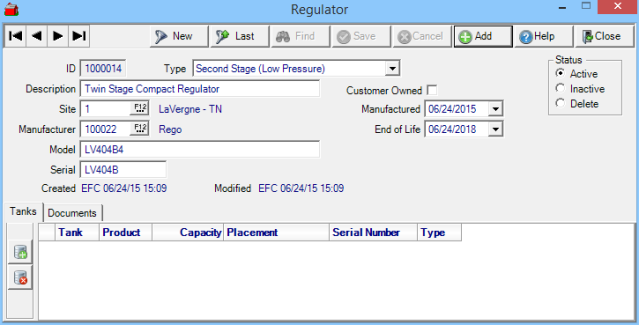
Select Add which assigns a system generated Regulator ID.
Choose the Type of Regulator from the drop down menu
- First Stage (High Pressure)
- Adjustable High Pressure
- Integrated Dual Stage
- Second State (Low Pressure)
- Auto Changeover Integrated Dual Stage
- 5 PSI
- 2 PSI
Enter up to 40 alpha numeric characters for a Description of the Regulator.
Select Customer Owned if the Regulator is Customer Owned.
Enter a Site ID or search using F12.
Select the Manufacturer of the regulator by entering the ID or select F12 to search. See Access Regulator Manufacturers for more information.
Select a Manufactured Date from the drop down calendar.
Choose an End of Life date from the drop down calendar. This date is used to populate regulators on the Regulators Soon Out of Date report.
Enter up to 40 alpha-numeric characters to record the Model of the Regulator.
Enter the Regulator Serial Number in this six character alpha-numeric field.
Tanks
Regulators can be associated with a Tank using the Add Icon or using the Regulators tab in Access Tanks.

Use ![]() to access the Select Tank window and choose a tank by clicking on it and the Select button or double click the Tank. Once selected, the following tank details populate the grid.
to access the Select Tank window and choose a tank by clicking on it and the Select button or double click the Tank. Once selected, the following tank details populate the grid.
- Tank- The Tank ID will be displayed.
- Product- Displays the fill product for the Tank.
- Capacity- The size of the Tank.
- Placement- Indicates the Placement of the Tank, Above Ground, Below Ground or Basement.
- Serial Number- The Serial Number for the tank.
- Type- Displays if the Tank is ASME or DOT.
Remove a Tank from the Regulator using ![]() after selecting the Tank.
after selecting the Tank.
Documents
Locations using DigiDocs will attach applicable documents to a Regulator.
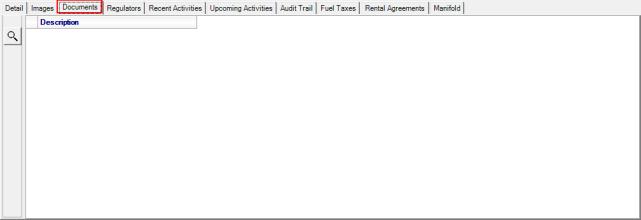
Select any document listed and then select  to examine the document.
to examine the document.